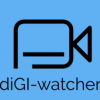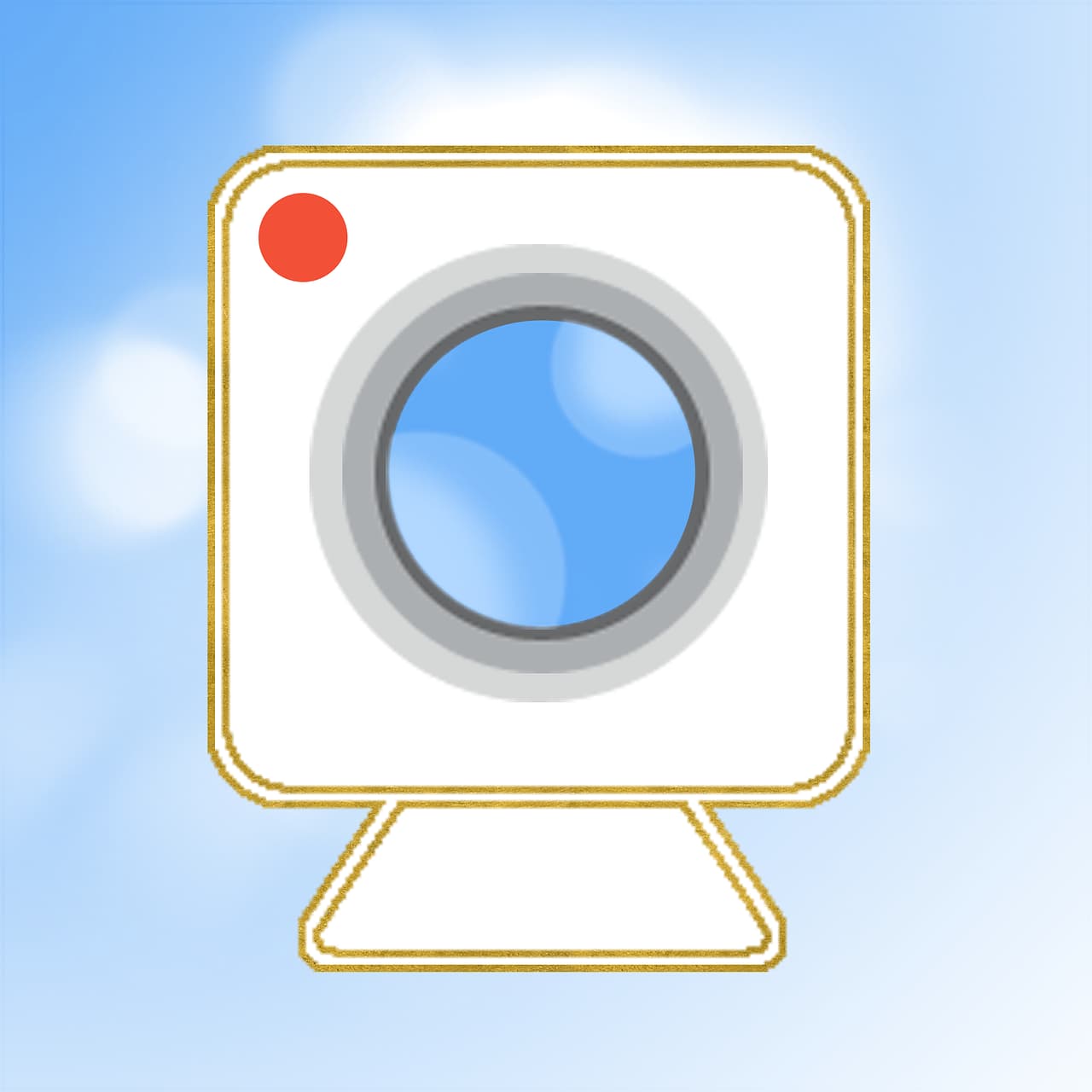Live WebCam
This program has a good functionality, so it is recognized by a large number of users.
With it, you can make both photo and video shooting even in automatic mode where the presence of the user is not required.
Everything a webcam captures with this program is saved in a separate file that can be viewed at any time.
In addition, Live WebCam gives you a chance to see in real time everything that is recorded.
The program uses the most popular formats for saving footage, JPEG and PNG, and also uses video compression for looping recording.
AlterCam v5.3
AlterCam is one of the best webcam applications. It’s pretty feature-rich and easy to use.
It allows you to record video or photos directly from your webcam, broadcast a previously created video or show your desktop, overlay any image on top, split screen.
In addition, the catalog contains more than 50 different effects, including blur, mosaic, fisheye.
Using the application is very easy. It’s enough to select the desired effect from the range of offered effects, and then just start broadcasting.
In addition, it is possible to combine several effects. The program is compatible with all current versions of Windows.
It also knows how to use GPU acceleration to use your CPU less and thus not burden your computer additionally.
D-view CAM
The program from the famous company D-Link is absolutely free, supports the Russian language and has a wide range of functions.
Among the various settings there is a record according to the schedule set by the user, as well as start menu Smart Guard, which has settings for various events and actions.
It is worth noting that this application is able to work with multiple cameras simultaneously and allows you to view video from any of them for a particular event.
The settings allow you to specify the server where all the archive records will be stored and to which you can go to view any of them.
There is an option to customize the on-screen menu with fonts, background and information displayed in the window.
Active WebCam
This multifunctional program is considered one of the best for working with webcams.
Among the available features is the recording of video by motion sensor.
Among the supported devices are local cameras connected to the computer via USB-port, network cameras with IP-interface, as well as remote.
To use the latter, you must have a copy of Active WebCam installed on the remote computer.
In the settings you can select both the method of capturing video and the device with which it will take place.
In addition, it is possible to set the image resolution and select the sound source.
In the “Compression” tab you can specify the percentage of compression, but remember that the more the picture will be compressed, the less information will be preserved, and the quality itself will be wanting.
On the same tab, you can compress the recorded sound.
Item “Motion” allows you to activate and configure the motion sensor so that it will not work in vain, starting a redundant recording video clip.
Xeoma
You can create high quality video surveillance system with minimal time and money by yourself.
First time you start Xeoma starts automatic search for both webcams and any other cameras connected to your PC.
In case the search is unsuccessful you can add another one at any time by clicking “+” icon in settings window.
The button of this menu is located in the lower left part of the working window of the program.
In addition, it is possible to add a random camera of the world, access to which is allowed by its owner. This function allows you to see what is happening in any other city on the planet.
When adding a new camera, the information window of the assistant opens, which thoroughly describes all the steps of this procedure.
The main window of the program will subsequently display all installed and found cameras.
In the lower right corner of the window there is a help icon, by clicking on it you can get any interesting information not only about the program and its features, but also to read various articles on the subject.
When hovering the mouse cursor over any of the available icons, an information window pops up with a description of this menu item, so it will be quite easy to understand their purpose.